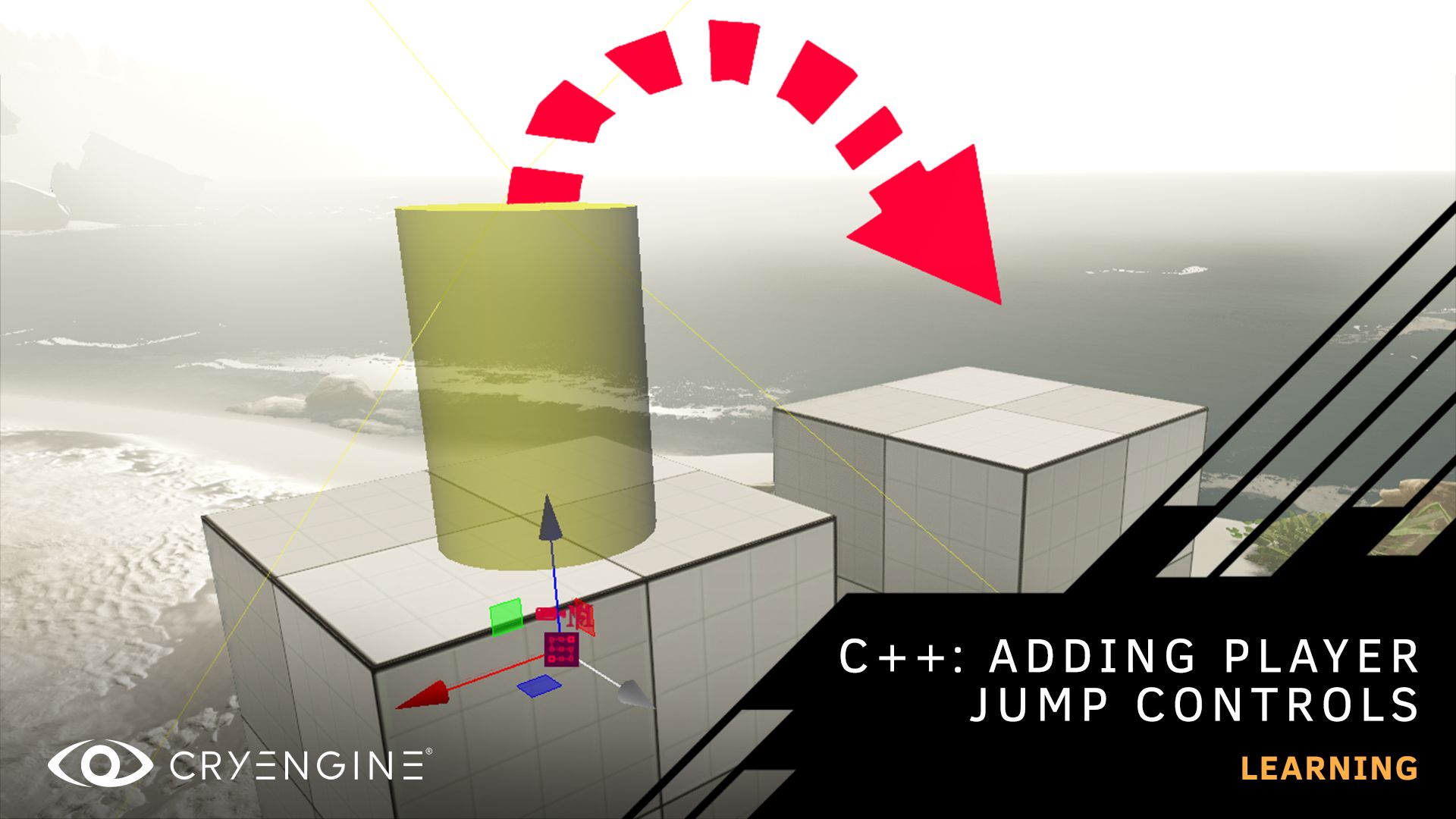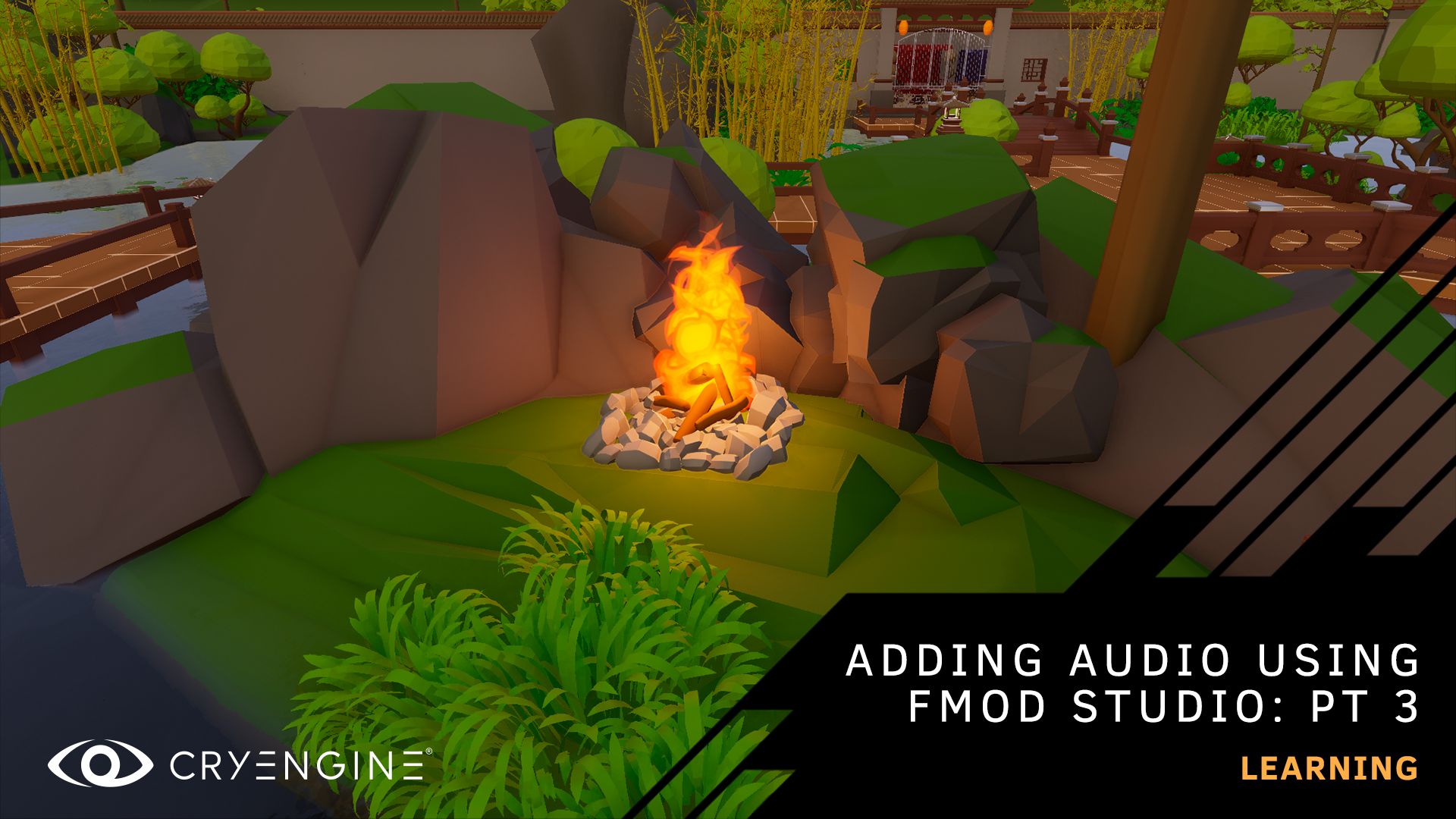Adding Audio using FMOD Studio Part 3: Audio for Particle Effects
Learning Manager Brian Dilg shows you how to apply audio to particles in part three of our Audio Showcase tutorial series.
We’ve released the latest video in our audio tutorial series hosted by our Learning Manager Brian Dilg, teaching you how to add looping audio to a particle, along with a realistic attenuation. This practical walkthrough builds on part one, which walks you through the process of implementing ambient sounds in a pre-designed level using SDL Mixer, FMOD Studio and Wwise, and part two which covers adding audio to animations.
This tutorial series uses a sample level that you can download for free on CRYENGINE Marketplace and includes everything you need.
The new tutorial takes the campfire in the sample level and shows you how to add immersive audio to it. You’ll learn how to import audio assets into Fmod and add events, add particle sounds in CRYENGINE, use the particle editor, add an audio component to a particle effect, use triggers, and add distance attenuation.
To accompany this tutorial, you can also follow along with our step-by-step written documentation. The video uses FMOD audio middleware, which you can download from their website. Alongside FMOD, SDL Mixer and Wwise workflows are also covered in the documentation.
To get the most out of this tutorial, you should be familiar with the basics of game development and using CRYENGINE. If you are completely new to CRYENGINE, we recommend that you download our beginner’s course or watch the tutorial on our YouTube channel.
Stay tuned to our usual channels for more tutorials, and don’t forget to subscribe to our YouTube channel. If you have suggestions for tutorials, let us know on the forum, or via Facebook and Twitter. You can ask questions, pick up tips and tricks, and more by joining our community and the CRYENGINE development team over on our official CRYENGINE Discord channel. If you find a bug in the engine, please report it directly on GitHub, which helps us to process the issue quickly and efficiently.
Are you looking for your next career move? At Crytek, we value diversity, and we actively encourage people from all kinds of backgrounds and experience levels to apply to our open positions, so join us over at LinkedIn and check out our careers page.